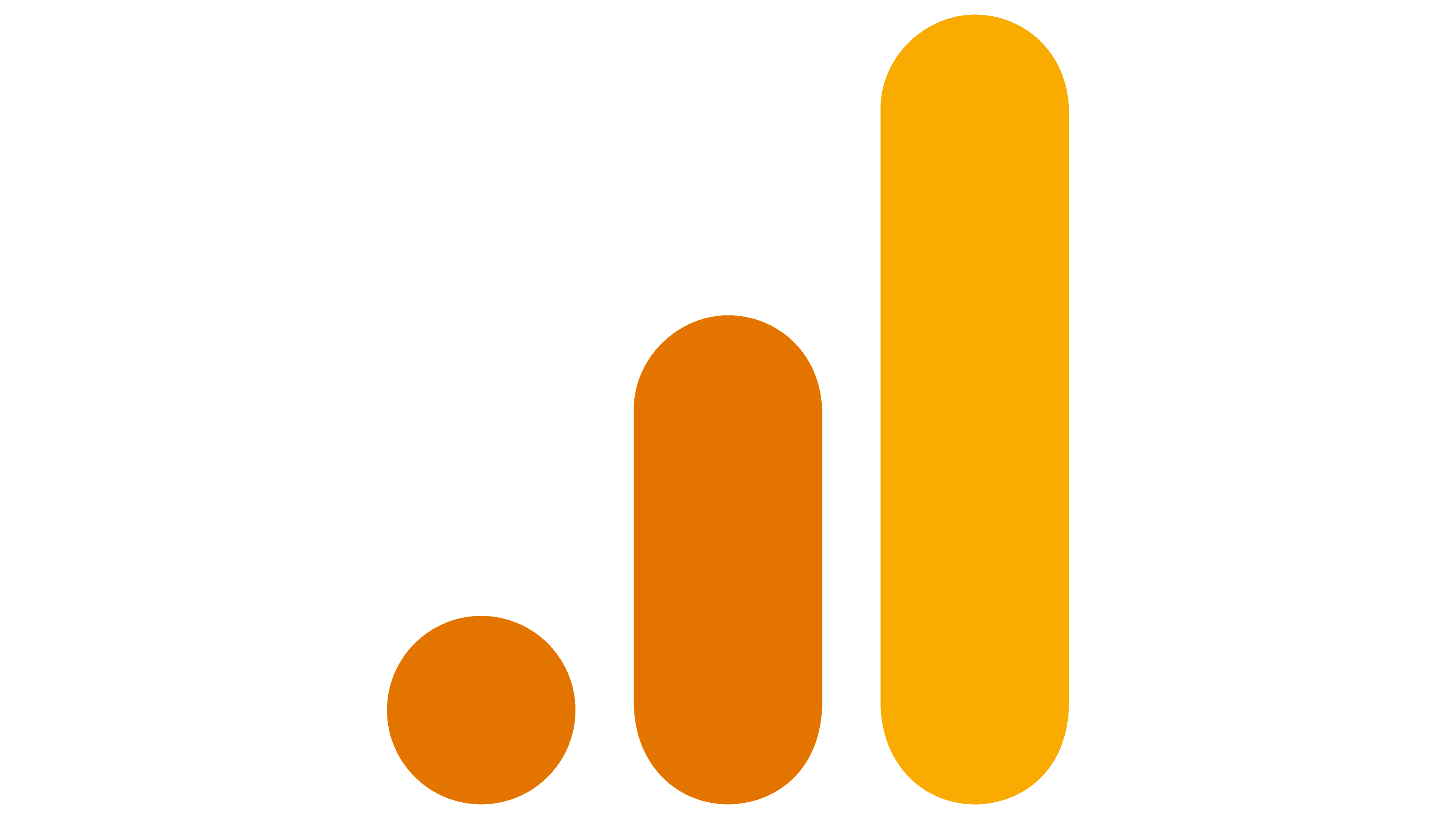
How to use the Google Analytics Universal Connector.
This connector downloads all of your Google Analytics Universal account’s data into your desired destinations. We currently only support getting the “General” data from your account but we are working on getting vertical specific data soon. Also, we require access to the Default View of the Google Analytics Universal desired property, since that view allows us to get all the required data.
Steps to use the GAU Connector.
To use this connector you will have to add MovingLake’s Service Account to your Google Analytics account as a user. To do this please:
- Log into your Google Analytics account.
- Go to the Admin view by clicking the gear down to the left.
- Choose the property which you want the connector to get the data for.
- Go to Access Management.
- Add an analyst user with the email movinglake-etl-service@movinglake.iam.gserviceaccount.com.
- Now go to the Admin View again and choose the property you want to get the data for.
- You should see a pane to the right named “View” that reads “All Web Site Data”. Click the first button “View Settings”.
- Copy the View ID.
- That’s it! Now go to your MovingLake account select the GAU Connector and be sure to input the View ID number from the last point.